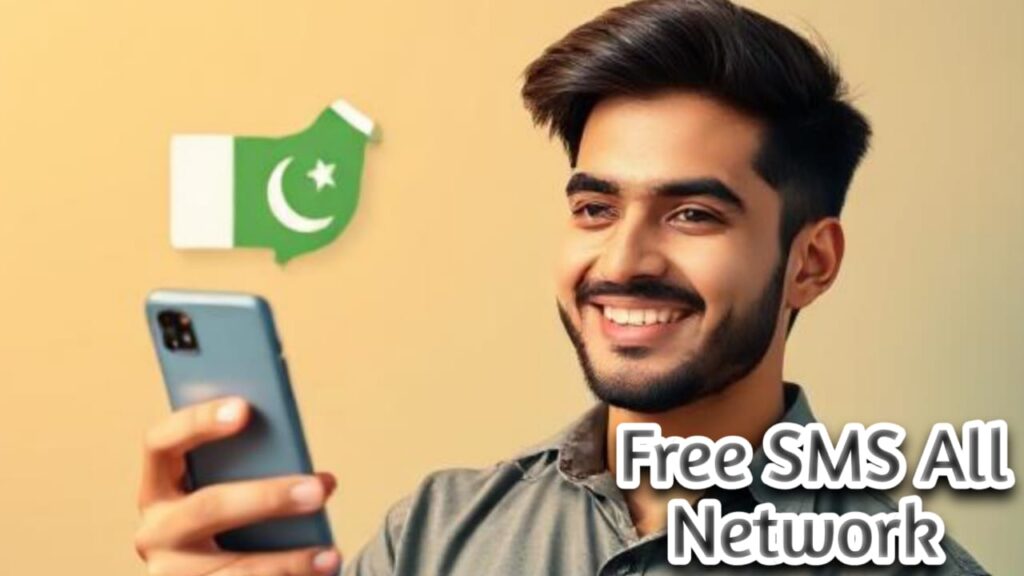If you are using a Zong SIM but have not yet installed to the MY Zong App then you are a missing out on a power tool that can be make your Moblie exprience much easier .then the App allows you to instantaly check your remaining balance , internet MBs , SMS and call minutes _ all in one place . You are no longer need to dial differet codes USSD and repeatedly to find this information.
Every Zong package are available on your Zong SIM is also listed in the App . This mean that you donot need to search Zong offers separately_ Everything is organized here and accessible in the App . If you are a regular Zong user then the having My Zong is not just helpful its essential.
But if you do not to know how to works this app and how to create an account on it and this post will guide you step by step completely. We have explained everything in detail , including of the all features of the app and how to each one can benefit it. You will also find visuals along side this guide you and to help. You understand better . So , before you are starts using the My Zong App , be sure to read this post completely it will help you to get to most out of the app from the very beginning.
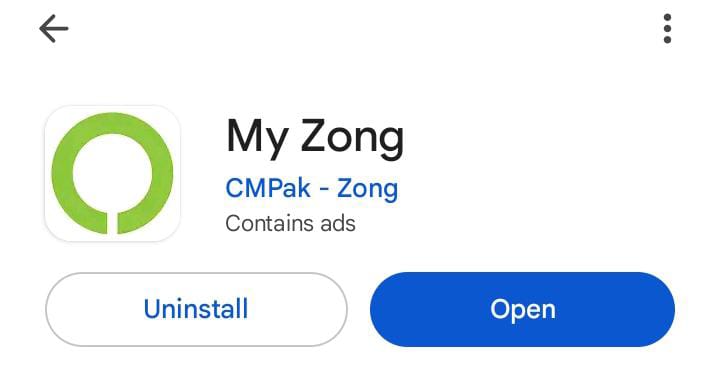
Where to download My Zong App
If you are using a Android phone , open you Play Store and search for My Zong app . The app will appear in the results and you can install it directly from there. However if you are using an iphone , then to go on your app Store search for My Zong app and installed it from there .
Once you have installed the My Zong app on your device , its icon will appear on your home screen . Simply tab to open it . As soon as the app is launches then You will be shown an option to register or create a your Zong account . Follow the steps on the screen to starts the setup.
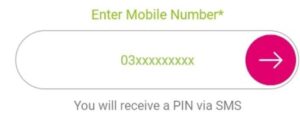
How to create an account on the My Zong App
When you open the My Zong App at the first time , the app will asked you a select a language . You can use any language and you prefer , such as English , Urdu ,or another avaliable option . After selecting your desired language tap on the continue button at the bottom.
Next the app will ask for your mobile number. Make sure to enter your Zong number only. Do not enter a number from any other network like Jazz or Telenor etc. Once You you typed your Zong number tap on the arrow button show on the right side of the screen.
After that you will see the “Set You Profile” screen. Here you will be asked to choose a profile picture, you can select any image of your choose. Just below the picture option, you will need to select your gender. If you are male, select male and if you are female then select female option. After that tap continue again.
Now a verification code will be sent to your entered number. Make sure the same SIM is inserted in your phone so you can receive the SMS. In most cases the app detects the code automatically. However if it does not just copy the code from your message and paste it manually in the required field. Then press continue.
Once this press is complete, your My Zong App account will be fully set up. You wont need to adjust any extra settings. Now you can start using the app to access various Zong services and features easily.
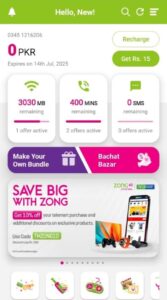
My Zong App Home Page Overview
You have now successfully created your account. The first thing to check is how to view your balance.
To check your balance you dont need to search much. Just look slightly below the top section on the left side – your balance will be visible there.
Right next to it, you will see the Recharge option. If you want to add balance to your account, you can tap on that option.
Just below this section you will see three tabs. In the first tab, your remaining internet MBs will be shown. In the second tab on the right side you will find your available call minutes. And in the third tab, your remaining SMS will be displayed.
Also any offers that are currently active on your SMS will be shown below these tabs.
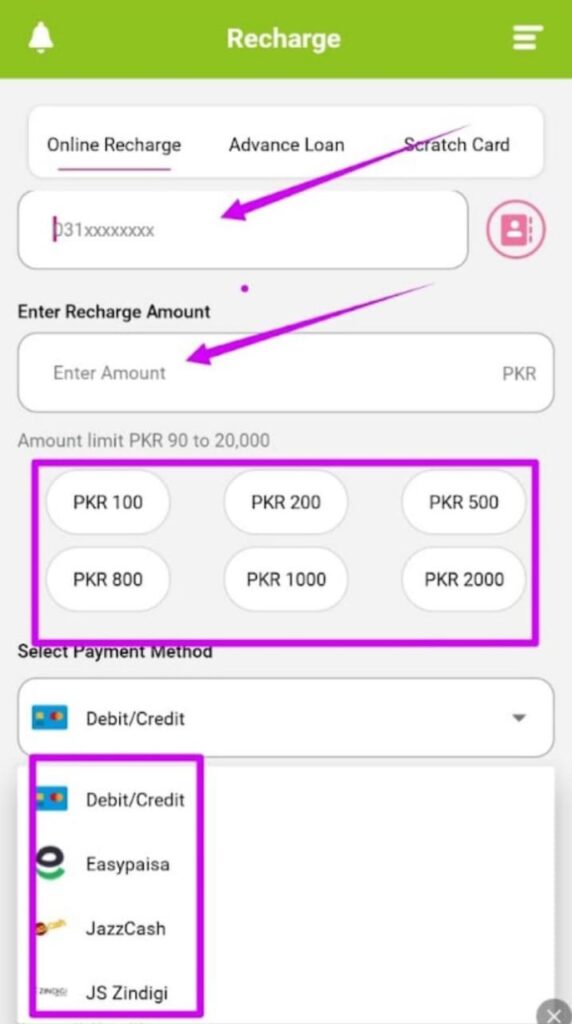
How to Recharge Using the My Zong App
At the top right corner of the app you will see a Recharge option, Tap on it.
As soon as you click the Recharge button a new section will appear where you need to enter your mobile number – the same number that is linked with your My Zong App account.
Enter the number where you want to receive the recharge balance.
Below that you will be asked how much amount you want to recharge. You can either manually enter the amount or select from the six predefined boxes shown below.
Next, the app will ask you from which wallet and amount you want to recharge.
You can choose:
JazzCash account
Easypaisa account
Debit Card
or any other available payment method.
Once you select your payment option a Continue, OK or the Recharge button will appear below. Click on that.
After clicking the app will show you a summery of your transaction – how much balance you are recharging. You may also be asked to enter a verificzation code sent to the number linked with your selected wallet (Easypaisa, Jazzcash).
Enter the code and your balance will be successfully recharged into your account.
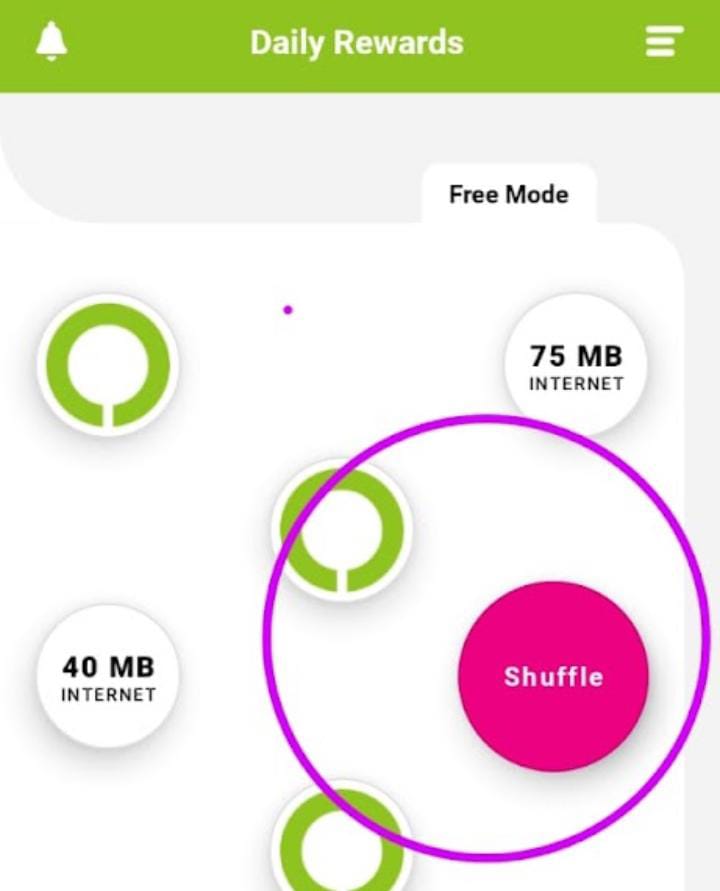
How to Get Free Data from My Zong App
To get free data , scroll slightly down from the home screen . You will see a “Rewards “
option, simply tap on it . As soon as you click a “Shuffle ” button will appear. Tap on that as well . Right after clicking , a box will open on your section. Whatever amount of MBs it contains – whether small or large will be given to you for free.
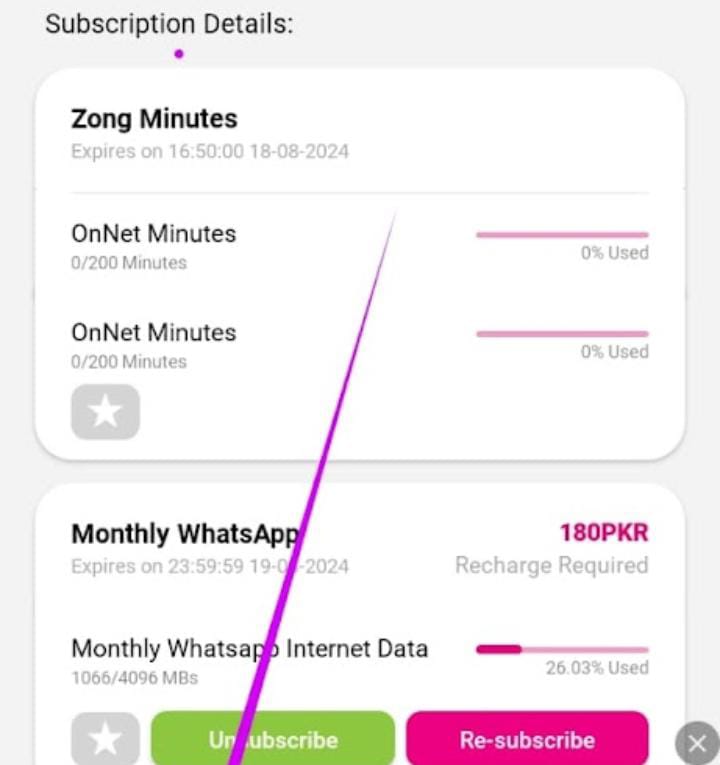
How to check Your Active Packages
If you are on the home screen, scroll down to the bottom. Next to the home button you will see an option called “Usage “. Tap on it.
As soon as you click all the packages currently active on your number will appear in a list. From here you can unsubscribe or resubscribe to any package easily.
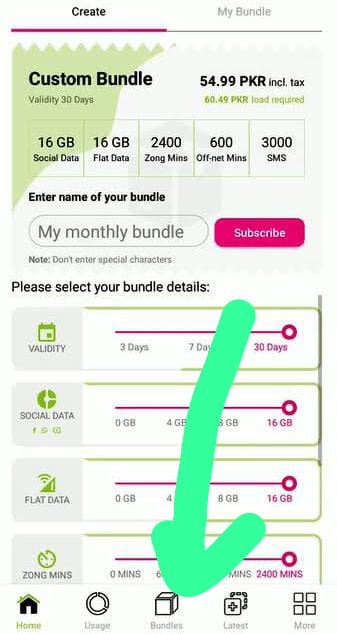
How to Subscribe to Custom offers
Right next to it, you will also see a ” Bundle” option. Tap on that to find the offers of your choice.
After clicking on “Bundles” available offers will appear on your screen. You can even search for the type of offer you prefer.
Once you find the suitable one, click on it and press “Subscribe”. If you have enough balance in your account. the package will be instantly activated.
If you want to explore more information you will find a three dot menu on the top right side. Tap it and you will first see your profile followed by Mange Account and other available options.
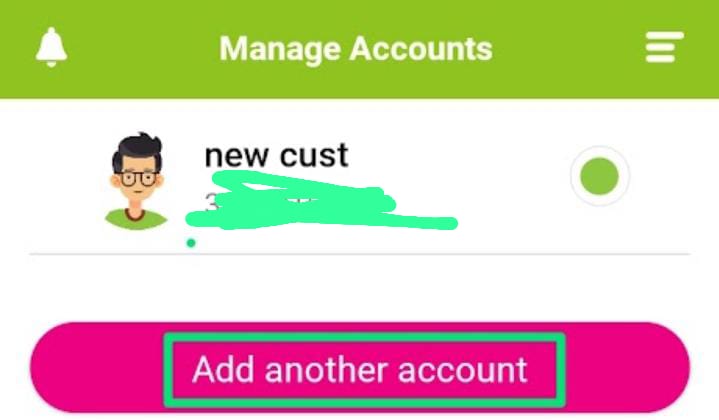
How to Add Another Account
If you want to add another account tap on “Mange Account“.
Right after clicking you will see an option called “Add Another Account“.
Click it and enter the other number and password or code which Zong company send you. Your account will be switched to the new number.
Conclusion
These were the main features of the My Zong App that you should know.
If you are understood everything go ahead and set up your account to enjoy all these benefits.
There are many more options in the app as well, which you can explore and use as per your needs – but I you explained the ones that are most commonly used and the important.
FAQ About Post
What is My Zong app?
My Zong App is help you in mange your Zong data, My Zong App lounched by Zong company for Zong digital users. You Mange your things in one app like, MB check, SMS check, and daily reward get see your number without dailing code. App give you more option like recharging online,Usage deatils, games etc.
How to Customize Zong Packages?
If you wanted to customize you bundle then click on bundle option and see you many options, Use these options and customize you package
How to update My Zong App?
Open your device store like App store, Play store and search bar open and search app name and click on update option.
How to login to Zong ?
I delivered you already all information about it in post see you post.